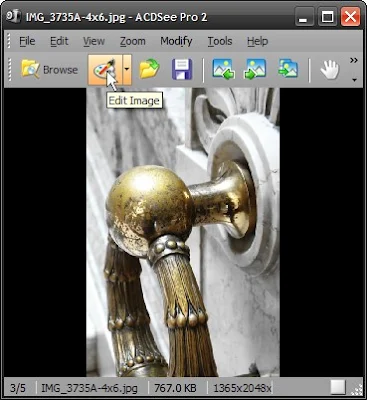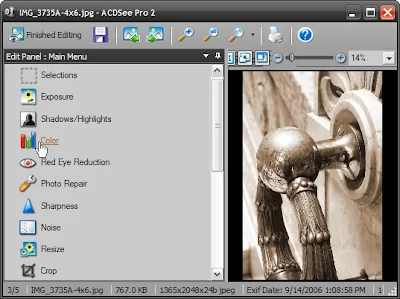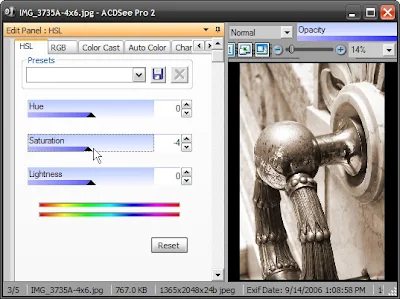A paraphrased title for today's blog entry dedicated to my elementary grade English teacher Mrs Little. She loved poetry, and she gave me a very very long lecture when I had expressed otherwise. Any ideas of where this phrase comes from?
Like Mrs Little had taught me, there's truth in poetry, it's not just about fanciful stories and ways to woo women. And the truth about the road ahead deals with a ribbon!
Windows 7, the predecessor to windows Vista, has been in development for some time. Expected to be released between the summer of 2009, and first quarter of 2010. It's a Vista that's been refined. Now I could go on about all the features and enhancements that are expected with it, but this is a graphics blog, so today I'll give you an update on MS Paint! Yes, MS Paint, which has been part of windows since version 1 is seeing a makeover in windows 7.
Paint in Windows V1
Paint in windows 95
Paint in windows 7
Notice anything? Yes, MS Paint in windows 7 has now adopted the "ribbon" interface. This interface will show up on other applications too. Like Wordpad. The point is to show you, the current users of AutoCAD and Office, that the ribbon is here to stay. Office 2007 users have less choice of what to do with the Ribbon, yes there are third party utilities to bring back the old menu system. Autodesk was more lenient about what AutoCAD users do. You can disable the ribbon interface completely in AutoCAD 2009, but to help yourself with future upgrades of AutoCAD, learn to work with it now! You will be seeing the ribbon interface showing up in more and more programs on the road ahead. (Ooh, see how that ties into the title!?)